- Ark's Newsletter
- Posts
- iPhone Notes Secrets Apple Won’t Tell You (10 Game-Changing Tips)
iPhone Notes Secrets Apple Won’t Tell You (10 Game-Changing Tips)
Turn Your iPhone Into a Productivity Powerhouse with These Hidden Notes App Tricks
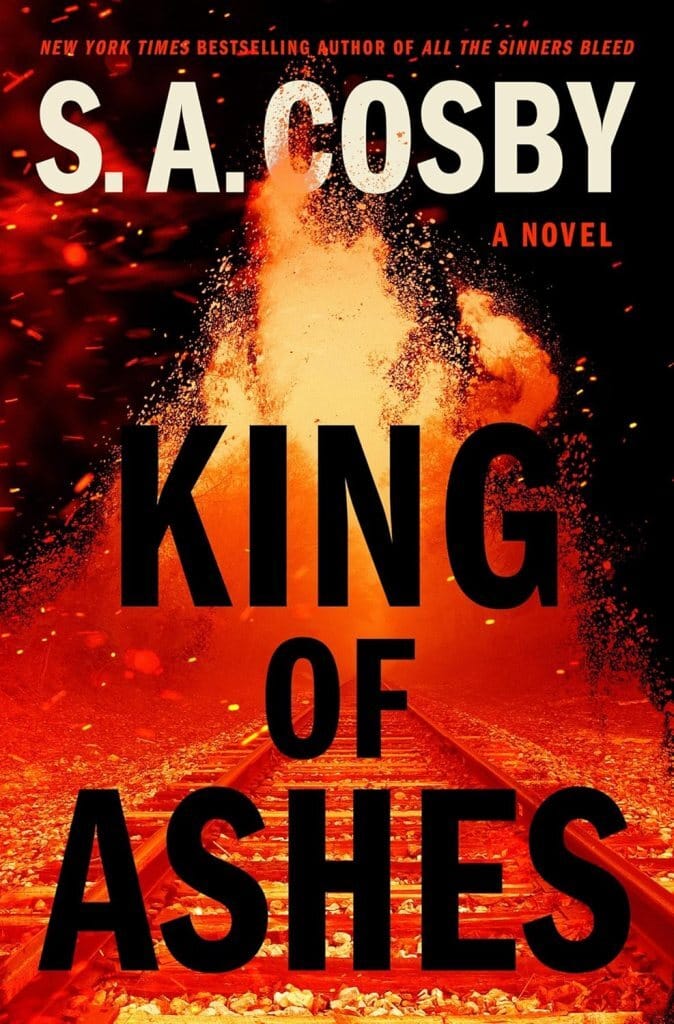
The iPhone Notes app is a powerful tool that many users overlook, assuming it’s just a basic note-taking app. Over the years, Apple has quietly added features that make it incredibly versatile, from creating searchable PDFs to collaborating on entire folders. In this article, we’ll explore 10 lesser-known features of the Notes app that can supercharge your productivity, plus a sneak peek at what’s coming in iOS 26.

1. Quick Access to Recent Notes
Navigating between multiple notes can be a hassle, especially if they’re buried in different folders. The Notes app has a hidden gem in the ellipsis (three-dot) menu called Recent Notes. Tap it, and you’ll see up to eight of your most recently visited notes, automatically updated. This lets you switch between notes without digging through folders. Need to reset the list? Just hit the Clear button at the bottom.
2. Create Searchable PDF Archives
You can turn any webpage into a searchable PDF and store it in Notes without printing a thing. For example, to save a Wikipedia article:
Tap the Share button in Safari.
Select Print from the share menu.
Pinch out on the preview at the bottom to convert it to a PDF.
Tap the Share button again, choose Notes, and save it to a new or existing note.
The PDF is fully searchable within Notes, making it easy to build a digital archive of articles or documents.

3. Link to Websites or Other Notes
You can create links to external websites or other notes within the Notes app, turning it into your own personal wiki. To add a link:
Long-press in the body of a note until the contextual menu appears.
Select Add Link.
Enter a web URL or the title of another note (your iPhone will suggest matching notes).
Optionally, disable the toggle to customize the display text.
This is perfect for creating a directory note that links to related notes or resources.

4. Scan Handwritten Notes or Text
If you prefer pen-and-paper but want a digital backup, Notes has you covered. Tap the paperclip icon above the keyboard and choose:
Scan Text: Uses your camera to convert handwritten text into editable, typed text (works best with neat handwriting).
Scan Documents: Saves a handwritten page as a PDF-style attachment, which becomes searchable after processing.
This blends the tactile feel of handwriting with the convenience of digital search.
5. Organize with Collapsible Headings
Keep long notes tidy with collapsible headings. To use them:
Tap the text formatting button (Aa) above the keyboard and select Heading.
Type your heading, then press return to revert to body text.
Repeat for multiple sections.
Tap to the left of a heading to collapse or expand the text beneath it.
This is a game-changer for managing lengthy notes without clutter.
6. Collaborate on Entire Folders
Most users know you can collaborate on a single note, but you can also share an entire folder. To do this:
Open the folder and tap the Share button.
Choose your sharing method (e.g., Messages or Mail) and send the invite.
Anyone who accepts the link can edit all notes within the folder, making it ideal for team projects.
7. Link Notes to Reminders
While Notes and Reminders don’t integrate directly, you can create a reminder linked to a specific note. There are two ways:
Drag and Drop: Long-press a note in its folder, drag it to the Reminders app, and drop it into a list. This creates a reminder with a direct link to the note.
Siri: Open the note, activate Siri, and say, “Remind me about this.” A reminder with a link is created automatically.
8. Use Smart Folders for Automatic Organization
Smart Folders automatically collect notes based on filters you set. To create one:
Tap New Folder, name it, and select Make into Smart Folder.
Choose filters like tags, creation date, or attachments. For example:
Select Tags > No Tags to catch untagged notes.
Use QuickNotes and Created Before a specific date to manage old QuickNotes.
With 11 filter types, Smart Folders are a powerful way to keep your notes organized.
9. Format Text with Mono Style
For technical text like code snippets or serial numbers, use the Mono Style format:
Tap the text formatting button (Aa) and scroll to Monospaced.
Type or paste text into the monospaced text box.
This uses a fixed-width font for better alignment and readability, perfect for quick technical notes.
10. Annotate PDFs with Markup
You can annotate PDFs directly in Notes using the Markup feature:
Open a note with a PDF and tap the PDF’s name, then select Quick Look.
Tap the pen icon to access Markup tools (pens, highlighters, etc.).
To highlight text, select the highlighter, adjust thickness and opacity, and drag your finger over the text. Hold briefly at the end to auto-neaten the highlight.
Tap Done to save your annotations.
This is great for marking up documents or adding notes to archived PDFs.
Bonus: What’s Coming in iOS 26
The Notes app in iOS 26 introduces two new features:
Markdown Export: Export notes as markdown files, ideal for web content creators.
Apple Watch Support: View, create, and edit notes on your Apple Watch using Siri and dictation.
Conclusion
The iPhone Notes app is far more than a simple note-taking tool—it’s a robust platform for organizing, archiving, and collaborating. From creating searchable PDFs to linking notes like a personal wiki, these features can transform how you use the app. Have you discovered any other hidden gems in Notes? Let us know in the comments below!
